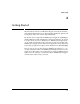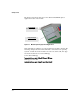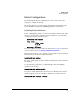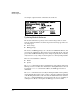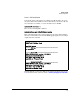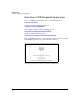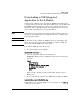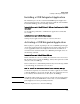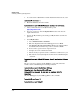Installation and Getting Started Guide, ONE Advanced Services zl Module 2010-03
2-7
Getting Started
Downloading a ONE Integrated Application to the zl Module
Downloading a ONE Integrated
Application to the zl Module
Using the Service OS CLI, a user can download a ONE Integrated Application
to the zl module via the network or through the USB interface or to the CF module.
The ONE Integrated Application is certified, that is, signed and encrypted to
authenticate that it is from HP ProCurve. Once validated, the bits are stored
on the module's hard disk and are ready for installation.
Note By default, there are two internal network ports with the zl module. These are
a part of the default VLAN upon successful insert. Be sure to configure them
in the appropriate VLAN.
Note The zl module needs to validate the ONE-app image via cryptographic algo-
rithms. In order for the cryptographic algorithms to work successfully, the
proper date and time MUST be set on the switch.
To download a ONE-app, follow these steps:
1. Access the module’s Service OS CLI:
hostswitch# services c 1
2. Select the appropriate VLAN for the internal ports:
EXAMPLE: A simple network configuration for the 5400/8200 switches is
as follows:
vlan 4
name "clients"
untagged C1-C2
ip helper-address 192.168.0.53
ip address <ip address>
tagged B24
exit
B24 goes back to ProCurve’s main network, which happens to have a
DHCP server.
3. Specify an IP address, manually or use DHCP. This example uses DHCP:
hostswitch(svcs-mod-C:SvcOS)# ip dhcp
If an IP address is not found via DHCP, an error is reported. Use the show ip
command to see the results.