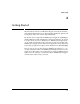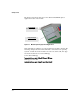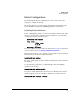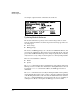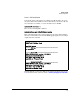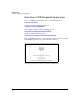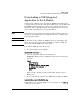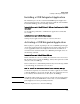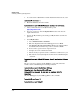Installation and Getting Started Guide, ONE Advanced Services zl Module 2010-03
2-8
Getting Started
Downloading a ONE Integrated Application to the zl Module
4. Download the ONE-app:
hostswitch(svcs-mod-C:SvcOS)# download ftp <
ip address
> <
path
>
<user>
5. Check the images repository to verify that the ONE-app was downloaded
to the module:
hostswitch(svcs-mod-C:SvcOS)# show images
To download a ONE-app from a USB, follow these steps:
1. From a Windows PC, download the “zip” file that contains the ONE
Integrated Application.
2. Insert a USB flash drive into the PC. Make sure the drive is FAT/FAT32
formatted and can hold all files that will be downloaded.
3. Copy the application file to the USB flash drive as a subdirectory under a
/images folder. Then “unzip”.
4. Safely remove the USB flash drive from the PC.
5. Insert the USB flash drive into the module. Wait for the module to
recognize the USB flash drive (flash drive light should blink a couple of
times).
6. Enter the Service OS CLI (Assuming the module is using slot C).
hostswitch# services c 1
7. Mount the USB flash drive.
hostswitch(svcs-mod-C:SvcOS)# usb mount
8. Copy the ONE Integrated Application from the flash drive to the module.
hostswitch(svcs-mod-C:SvcOS)# usb copyfrom IMAGE
(Note: Tab completion may be used for the directory name - IMAGE is a
placeholder for the directory name.)
9. Check the images repository to verify that the application was
downloaded to the module:
hostswitch(svcs-mod-C:SvcOS)# show images
10. Unmount the USB flash drive.
hostswitch(svcs-mod-C:SvcOS)# usb unmount
11. Remove the USB flash drive from the module.