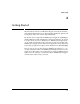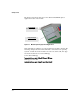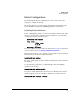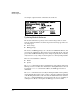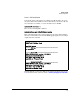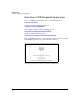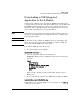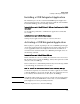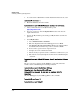Installation and Getting Started Guide, ONE Advanced Services zl Module 2010-03
2-9
Getting Started
Installing a ONE Integrated Application
Installing a ONE Integrated Application
The installation process takes a downloaded ONE Integrated Application
image and writes the image out in the appropriate partitions on the hard disk.
To install the ONE-app, use the following command:
hostswitch(svcs-mod-C:SvcOS)# install ONE-app local/remote/usb <ONE-
app image>
Use the following command to confirm that the application was installed
successfully:
hostswitch(svcs-mod-C:SvcOS)# show images
At this point, the application is ready to be activated, if needed.
Activating a ONE Integrated Application
This step may be optional, depending on the selected ONE Integrated Appli-
cation. If the application has its own application-specific licensing, there is no
need to apply HP ProCurve’s licensing and activation. To determine if an
activation license should be installed for a ONE Integrated Application, use
the following command:
hostswitch(svcs-mod-C:SvcOS)# boot ONE-app
If this commands executes successfully, an activation license is not needed.
The module is now booted into the ONE-app, and any subsequent reboots will
always boot into the ONE-app.
However, if the above command fails (as indicated by an error message similar
to the following), an activation licence is needed.
Need to install an activation license before starting ONE-app.
If activation is required, an activation license must be applied to the module
to bind the ONE-app to the specific module. Once the activation license has
been validated, the module then boots directly into the ONE-app.
Note A Registration ID is required to generate the activation license. This registra-
tion ID is provided by the ONE Alliance Partner that created the ONE Inte-
grated Application. It is not provided by ProCurve.
Follow the steps below to activate the ONE-app: