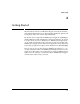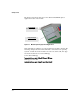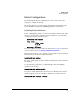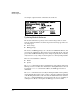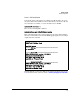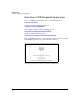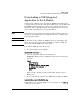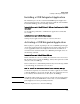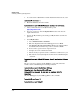Installation and Getting Started Guide, ONE Advanced Services zl Module 2010-03
2-10
Getting Started
Activating a ONE Integrated Application
1. Access the Service OS CLI. For a module installed in switch slot ‘C’, enter:
hostswitch# services c 1
2. Obtain the Hardware ID of the module:
hostswitch(svcs-mod-C:SvcOS)# licenses hardware-id activation
3. Point your Web browser to the My ProCurve portal
(https://my.procurve.com).
4. If you are a new user, click the Register Here button and enter the
required information.
5. Log into the My ProCurve portal using your My ProCurve user ID and
password.
6. Under My Licenses:
a. Select ProCurve Device Software.
b. Enter the Registration ID of the ONE-app, then select Next.
c. The Generate License for ProCurve device page displays. Enter
the Hardware ID obtained in Step 2 above, then select Next.
d. Review and accept the License Agreement text.
e. Complete the service information fields.
f. The License Key is generated and a confirmation e-mail is sent to you.
g. Enter the License Key through the module’s Service OS CLI using the
command:
hostswitch(svcs-mod-C:SvcOS)# licenses install activation <
license
key
>
The process is now complete and the ONE-app can be started from the
module’s Service OS CLI using the following command:
hostswitch(svcs-mod-C:SvcOS)# boot ONE-app
Changing boot from Service OS to ONE-app.
System will be rebooted. Do you want to continue [y/n]? y
Rebooting
After the ONE-app boots, the ONE-app CLI becomes available:
hostswitch# services c 2
hostswitch(svcs-mod-C:App)#