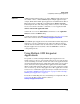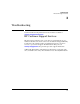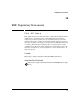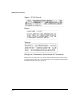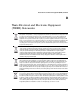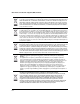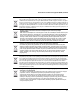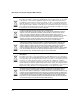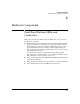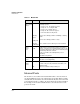Installation and Getting Started Guide, ONE Advanced Services zl Module 2010-03
C-2
Hardware Components
Internal Ports
Table C-1. Module LEDs
Internal Ports
The module receives traffic from and transmits traffic to its host switch on
two internal Ethernet ports-each of which supports 10 Gbps. When a module
is installed into the host switch, the switch automatically detects these internal
ports and names them according to the slot in which the module is installed.
For example, if the module is installed in slot A, the switch references the
ports as A1 and A2.
Module LED State Meaning
Module
Status
a
(green/
orange)
a.Indicates HDD and CF Status as well.
Flashing
green
Solid green
Flashing/
solid orange
When the module is first installed, this LED follows the
following sequence:
1. Green for ~15s - The module has power.
2. Orange for ~11s - Testing the LED.
3. Green for ~4s - Starting self-test.
4. Orange for ~30s - Self-test in progress.
5. Off - The module is booting the OS.
Service OS or ONE-app software is initializing or shutting
down.
Service OS or ONE-app software is ready.
Error condition. See the switch log for more information.
Module
Locator
(blue)
Flashing/
solid
Solid during boot only when the module is inserted into a
chassis, soft reboots do not enable this LED. Used to locate
a specific module in an area full of chassis. Enabled by using
the following switch CLI command:
services <slot ID> locater <blink [duration] | off | on
[duration]>
This LED is off by default.
HDD Activity
(green)
Flashing
Off
The drive is reading/writing.
The drive is not reading/writing.
Network
Activity
(green)
Flashing
Off
There is network activity on one or both internal ports.
If either of the ports fails, the Module Status LED is set to
flashing orange.
There is no network activity on either port.