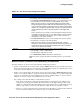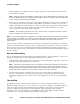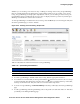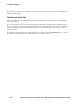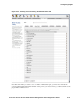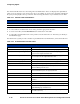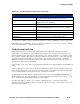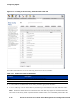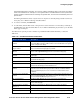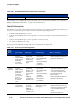Management and Configuration Guide (Includes ACM xl) 2005-12
ProCurve Secure Access 700wl Series Management and Configuration Guide 4-45
Configuring Rights
Whether you are creating a new Access Policy or editing an existing Access Policy, all QoS Markings
that are currently defined in the 700wl Series system will be listed. If you are creating a new Access
Policy, the QoS Markings are displayed in alphabetical order. If you are editing an Access Policy, the
QoS Markings that are included in this Access Policy are displayed at the top of the list, and the QoS
Markings not included are at the bottom of the list.
To select QoS Markings to include in this Access Policy, select the
QoS tab, as shown in Figure 4-24, then
select the QoS Markings you want to include.
Figure 4-24. Creating an Access Policy, the QoS Tab
Table 4-16 describes the information listed for each QoS Marking.
» To select a QoS Marking to include in this Access Policy, click the appropriate check box.
» To reorder the rows in the table, use the up/down buttons at the left of each row to move rows up
or down in the table. The 700wl Series system looks for a matching row starting at the top of the table,
and stops at the first match. Thus, the order of rows in the table is important.
» To create a new QoS Marking, click New QoS Marking. This takes you directly to the New QoS Markings
page.
» To edit a QoS Marking, click the QoS Marking name or the pencil icon at the end of the row. This takes
you directly to the Edit QoS Marking page.
Table 4-16. QoS Marking List Definitions
Column Description
QoS Marking The name for the QoS Marking.
Details The optional description of the QoS Marking.