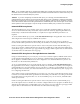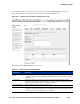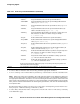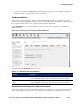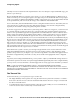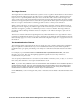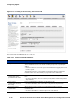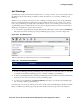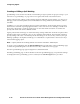Management and Configuration Guide (Includes ACM xl) 2005-12
ProCurve Secure Access 700wl Series Management and Configuration Guide 4-61
Configuring Rights
QoS Markings
QoS Markings classify and mark client traffic based on a variety of criteria. For more information about
the different criteria and marking available for traffic classification, see “Creating or Editing a QoS
Marking”.
Whether you are creating a new Access Policy or editing an existing Access Policy, all QoS Markings
that are currently defined in the 700wl Series system will be listed. If you are creating a new Access
Policy, the QoS Markings are displayed in alphabetical order. If you are editing an Access Policy, the
QoS Markings that are included in this Access Policy are displayed at the top of the list, and the QoS
Markings not included are at the bottom of the list.
» To view the list of QoS Markings currently defined in the 700wl Series system, click the QoS Markings
link on the main Access Policies page. The QoS Markings page appears, as shown in Figure 4-30.
Figure 4-30. QoS Markings List
Table 4-25 describes the information listed for each QoS Marking.
» To edit a QoS Marking, click the QoS Marking name or the pencil icon at the end of the row. This takes
you directly to the Edit QoS Marking page (see “Creating or Editing a QoS Marking”).
» To delete a QoS Marking, first de-select the QoS Marking in all Access Policies that use it and then click
the trash can icon at the end of the row in the QoS Markings page.
» To create a new QoS Marking, click New QoS Marking. This takes you to the New QoS Marking page
(see “Creating or Editing a QoS Marking”).
From this page you can also go directly to the Access Policies, Allowed Traffic Filters, Redirected Traffic
Filters, or HTTP Proxy Filters pages using the links directly under the page name in the left panel.
Table 4-25. QoS Marking List Definitions
Column Description
Criteria The name for the QoS Marking.
Details The optional description of the QoS Marking.