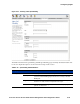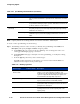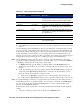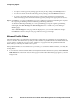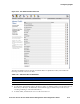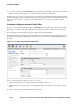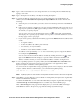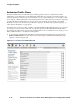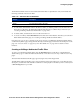Management and Configuration Guide (Includes ACM xl) 2005-12
4-68 ProCurve Secure Access 700wl Series Management and Configuration Guide
Configuring Rights
» To create a new filter, click the New Filter button at the bottom of the filter list. This takes you to the New
Filter: Allowed Traffic page (see “Creating or Editing an Allowed Traffic Filter”).
From this page you can also go directly to the Access Policies, QoS Markings, Redirected Traffic Filters,
or HTTP Proxy Filters pages using the links directly under the page name in the left-hand panel of the
page. See “Access Policies” on page 4-35, and “Time Windows” on page 4-33 for details on these
functions.
Creating or Editing an Allowed Traffic Filter
To create a new Allowed Traffic Filter, click the New Filter button found either on the Allowed Traffic
Filters page or under the Allowed Traffic tab on the New Access Policy or Edit Access Policy pages.
The New Filter: Allowed Traffic page appears (Figure 4-33) with blank fields.
The Edit Filter: Allowed Traffic page is almost identical to the New Filter page, except that the name,
description, and settings are displayed for the filter you have selected, and a
Save As Copy button is
provided.
Figure 4-33. Creating a New Allowed Traffic Filter
You can create the filter specification in one of two ways:
• Specify the traffic protocol, and the destination IP address and port, or
• Define the filter as a regular expression in tcpdump syntax. This enables you to define complex
filters.
To create or edit an Allowed Traffic filter, do the following: