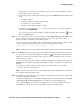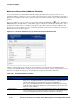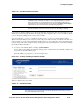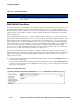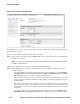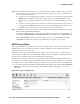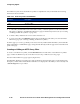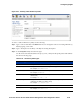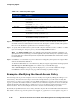Management and Configuration Guide (Includes ACM xl) 2005-12
ProCurve Secure Access 700wl Series Management and Configuration Guide 4-77
Configuring Rights
The Filter list shows the DNS or WINS filter pairs in alphabetical order, and includes the following
information about each pair:
» To edit a filter pair, click the filter pair name in the Name column, or click the pencil icon at the end of
the row. This takes you directly to the Edit Filter: DNS or Edit Filter: WINS page to edit the entry for
this filter pair (see “Creating or Editing a DNS or WINS Filter Pair” on page 4-77).
You can also edit a filter pair by clicking the filter from either the Allowed Traffic tab or Redirected
Traffic tab when you are creating or editing an Access Policy.
» To delete a filter pair, click the trash can icon at the end of the row.
» To create a new filter, click the New Filter button at the bottom of the filter list. This takes you to the New
Filter: DNS or New Filter: WINS page (see “Creating or Editing an HTTP Proxy Filter”).
From the DNS or WINS Filter list page you can also go directly to the Access Policies, QoS Markings,
Allowed Traffic Filters, Redirected Traffic Filters, or HTTP Proxy Filters pages using the links directly
under the page name in the left-hand panel of the page.
Creating or Editing a DNS or WINS Filter Pair
To create a new DNS filter pair or WINS filter pair, click the New Filter button found on the DNS or
WINS Filters pages.
The New Filter: WINS page or the New Filter DNS page appears with empty fields. Figure 4-39 shows
the New Filter: DNS page. The New Filter: WINS page is almost identical.
The Edit Filter pages are almost identical to the New Filter pages, except that the name, description, and
server definitions are displayed for the filter you have selected, and a
Save As Copy button is provided.
Table 4-32. DNS or WINS Filter Pair list definitions
Column Description
Name The name of the filter pair.
Description The optional description of the filter pair.