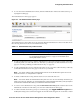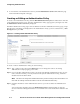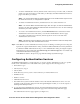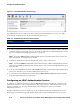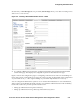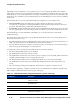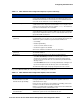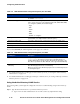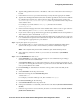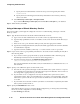Management and Configuration Guide (Includes ACM xl) 2005-12
5-6 ProCurve Secure Access 700wl Series Management and Configuration Guide
Configuring Authentication
» To view the list of all Authentication Services, click the Authentication Services link under the page
name in the left-hand panel of the page.
Creating or Editing an Authentication Policy
To create a new Authentication Policy, click the New Authentication Policy button at the bottom of the list
on the Authentication Policy page. The New Authentication Policy page appears (see Figure 5-2) with
the
Authentication Services tab initially displayed.
The Edit Authentication Policy page is almost identical to the New Authentication Policy page, except
that the name and settings are displayed for the Authentication Policy you have selected. Also, a
Save
As Copy
button is provided.
Figure 5-2. Creating a New Authentication Policy
To create or edit an Authentication Policy, do the following:
Step 1. Type a name for the policy in the Name field. You can change the name of an existing
Authentication Policy by typing a new name.
Step 2. If you want this Authentication Policy to be used as the default Authentication Policy for any
new Connection Profiles you create, instead of the System Authentication Policy, check the
check box below the Name field.
Note:
This does not change the Authentication Policy used in existing Connection Profiles. You
must edit an existing Connection Profile to use the new Authentication Policy.
Step 3.
Click the check boxes of the Authentication Services you want to add to the Authentication
Policy.
You can select the check box next to the
Authentication Service column heading to select all
services in the list. Clicking this check box a second time removes the checks from all items in the
list.