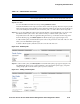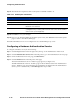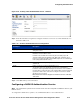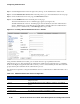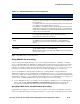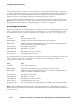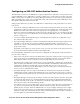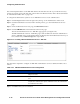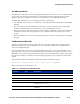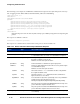Management and Configuration Guide (Includes ACM xl) 2005-12
5-26 ProCurve Secure Access 700wl Series Management and Configuration Guide
Configuring Authentication
Step 23.
The information required to add a realm syntax is defined in Table 5-13.
Step 24.Click Save to save your changes.
Step 25.Once you are finished adding all the Realm Syntax rules, click Cancel from the Realm Syntax
page to return to the 802.1X/WPA page.
The built-in RADIUS server is now configured to act as the RADIUS proxy server.
Configuring a Kerberos Authentication Service
To configure a Kerberos service, do the following:
Step 1. Click the Rights button in the Navigation bar, then go to the Authentication Policies tab.
Step 2. Click the Authentication Services link in the left panel to go to the Authentication Services page.
Step 3. On the Authentication Services page, click New Service.
Step 4. Click the Kerberos link in the left panel of the page.
The New Authentication Service - Kerberos page appears (see Figure 5-18).
The Edit Authentication Service - Kerberos page is almost identical to the New Authentication
Service - Kerberos page, except that the page and settings are displayed for the Authentication
Service you have selected. Also, a
Save As Copy button is provided.
Table 5-13. Realm Syntax Information
Field/Option Description
Name A name for the realm syntax. Maximum of 10 alphabetic characters.
Description A description of this realm syntax.
Delimiter A delimiter used to determine the separation between user name and realm.
Maximum of one character.
Format Selecting prefix means the realm comes before the delimiter and user name
(realm@username). Selecting suffix means the realm comes after the delimiter
and user name (username@realm).