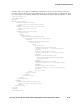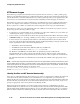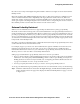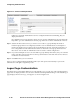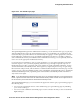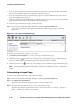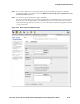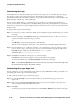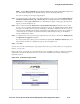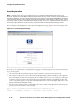Management and Configuration Guide (Includes ACM xl) 2005-12
5-40 ProCurve Secure Access 700wl Series Management and Configuration Guide
Configuring Authentication
• You can specify whether Guest logon should be allowed for this Connection Profile, and whether
Guest users should be required to go through a registration process.
• You can customize the Logon, Logoff and Stop pages for use with small browsers, such as those
used on handheld wireless devices.
• Instead of modifying the predefined pages used by the system, you can create your own customized
page templates for the logon, logoff and guest registration pages.
To access the Logon Customization page, do the following:
Step 1. From anywhere within the Rights Manager, click the Logon Customization tab.
The Logon Customization page appears, showing the current list logon pages, as shown in
Figure 5-23.
Figure 5-23. The Logon Customization Page
From the Logon Customization page you can create:
» Click New Logon Customization… to create a new Logon Customization page.
» Click the pencil icon ( ) in the row of an existing Logon Customization page to modify that page.
There is a default Logon Customization page. This cannot be edited or deleted.
» Click the trash can icon ( ) in the row of an existing Logon Customization page to delete that page.
Note:
You cannot delete a Logon Customization page that is configured for use in a Connection
Profile.
Customizing a Logon Page
To create a new logon customization page, do the following:
Step 1. From anywhere within the Rights Manager, click the Logon Customization tab.
Step 2. Click New Logon Customization…
The New Logon Customization page appears, as shown in Figure 5-24.
Step 3. Enter the name you wish to give this Logon Customization page.
The name may include only characters that are valid in a file name: a-z, A-Z, 0-9, . (period). #, -
(dash), _ (underscore) and the space character.