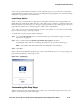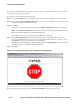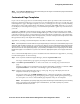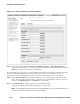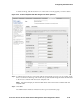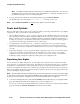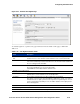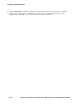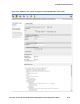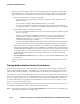Management and Configuration Guide (Includes ACM xl) 2005-12
ProCurve Secure Access 700wl Series Management and Configuration Guide 5-45
Configuring Authentication
If you want to capture different information in the registration process, you can create a customized
Guest Registration page by creating your own Guest Registration page template. See “Customized Page
Templates” on page 5-47 for more information.
Logoff Page Option
When a user logs on, by default no logoff option is presented. Instead, the user is logged off by the
Rights Manager automatically either when his or her rights expire or when he or she disconnects from
the network. However, if the user goes to the logon page again while he/she is still logged on, the logon
page indicates that the user is already logged on and provides a logoff button.
As an option, you can have a small logoff page open in a new window as soon as the user successfully
logs on. The user can go to this page to logoff.
To specify that a logoff pop-up should be displayed:
Step 1. Go to the Logon Page Text section of the New/Edit Logon Customization page, as shown in
Figure 5-24 on page 5-41.
Step 2. Place a check mark in the Display logoff window after logging on check box
Checking this option will cause a small logoff window to pop open when clients log on.
Note:
This requires that the client browser be configured to use Javascript.
Step 3.
Click Save.
Figure 5-27 shows the default Logoff page. If you have customized the logo for your Logon page, your
logo replaces the HP logo on this page as well.
Figure 5-27. Logoff page
Customizing the Stop Page
When you change the logo in the Logos section of the Logon Customization page, the new logo also
appears on the Stop page and the Logoff page.