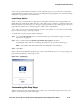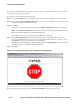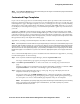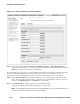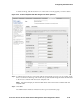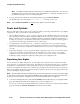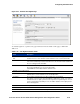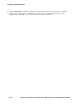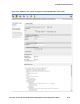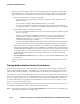Management and Configuration Guide (Includes ACM xl) 2005-12
5-46 ProCurve Secure Access 700wl Series Management and Configuration Guide
Configuring Authentication
If you want to change the text that appears on the Stop page, or the main Stop page image (the default
is a stop sign) you can do that as well.
To change the text that appear on the Stop page:
Step 1. Go to the Stop Page section of the Logon Customization page (see Figure 5-24 on page 5-41).
Step 2. In the text box labeled Stop Page Text enter the text you want to display on the Stop page. This
can include HTML formatting commands.
Step 3. Click Save.
To clear the stop page text after it has been set, click
Reset to Defaults at the bottom of the page.
Note:
Clicking Reset to Defaults will reset all the settings for this Logon Customization and Stop
page to the default settings, not just the stop page text.
To change the main image on the Stop page (the default is a stop sign):
Step 1. In the Stop Page Image field, type the path and filename of a GIF, JPEG, PNG file, or other
browser-compatible file format on your local system that contains the image you want to use, or
click
Browse to locate the proper directory and filename.
The filename of the current logo is displayed underneath the
Stop Page Image field, along with the
date that the logo was uploaded to the Rights Manager
Step 2. Click Save.
Figure 5-28. Stop page with custom logo, default text and Stop graphic
To restore the default Stop page graphic, click Reset to Defaults at the bottom of the page.