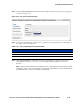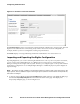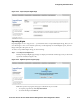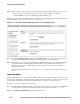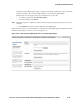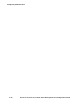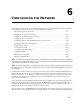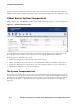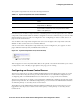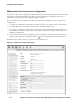Management and Configuration Guide (Includes ACM xl) 2005-12
5-58 ProCurve Secure Access 700wl Series Management and Configuration Guide
Configuring Authentication
Step 2.
When the export has completed, another informational page appears, telling you the process is
complete. This export image will replace the previous export image, if one existed.
•Click
Continue to return to the main Import/Export Rights page.
When the export is done, a new field appears on the Import/Export Rights page, that indicates the date
and time that the export was done, as shown in Figure 5-37.
Figure 5-37. The Import/Export Rights page after a successful rights export
Step 3. Under the Last Rights Export heading, click Save Export As to save the rights export image as a
file. This will start the file download process appropriate to your local system.
Step 4. Specify the location where the Rights image should be stored. If you have created a backup of
your 700wl Series system image, by default the Rights image will be stored in the same
directory. If you want to save the Rights image in another location, you can specify the
appropriate location.
By default the downloaded image is named “
export.sql” but you can specify any name you
want.
Importing Rights
When you import a saved set of rights, the 700wl Series system automatically creates a backup of the
existing rights. If the import function fails (for example, if the import file is corrupted in some way) the
system automatically restores the backed-up rights that it saved prior to doing the import.
To import a saved set of rights do the following:
Step 1. Type the name (including the path) of the file to be imported into the text box, or click Browse
to locate the file on your local system. By default an exported file is named
export.sql.
Step 2. Click Import User Rights Now to begin the import process.