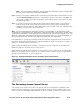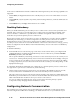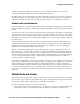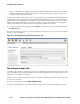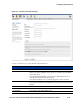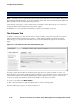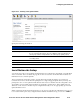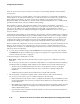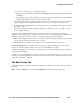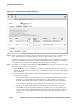Management and Configuration Guide (Includes ACM xl) 2005-12
6-16 ProCurve Secure Access 700wl Series Management and Configuration Guide
Configuring the Network
Control Server Administrative Interface. Within the remaining functions, the following capabilities are
supported:
•Under
Status, the Equipment Status tab is available, but you cannot view Client Status or Session
Status.
•Under
Network, only the System Components, Network Setup, Interfaces, and Date &Time tabs are
available.
•Under
Maintenance, and Logs, all the functions are available.
Disabling Redundancy
When you disable redundancy, the secondary Access Control Server is reset to Factory Defaults and
restarted. This is necessary to prevent that Access Control Server from retaining knowledge of the
Access Controllers—otherwise it is possible that it could take management control of the Access
Controllers away from the primary Access Control Server.
Because the secondary Access Control Server is reset to its defaults, if you want to then re-establish a
redundant peer relationship, you must reconfigure the secondary Access Control Server with the
Preferred Primary Access Control Server shared secret. In addition, if the Factory Reset on the
secondary Access Control Server caused the IP address of the Access Control Server to change, you may
need to reconfigure the Peer IP address in the Preferred Primary Access Control Server’s redundancy
configuration.
To disable redundancy:
» From the Edit Access Control Server page on the Access Control Server where you configured and
enabled redundancy (normally the Preferred Primary Access Control Server), uncheck the
Enable
Redundancy
check box, then click Save.
This stops the redundancy relationship, and causes a restart with Factory Reset on the secondary Access
Control Server. At this point the primary Access Control Server still retains its knowledge of the peer
Access Control Server’s IP address; however, if the Factory Reset on the peer causes its IP address
to change, the primary Access Control Server will show the secondary as “Not Responding” on the
Equipment Status page.
To completely dismantle the redundant peer configuration, so that the primary Access Control Server
no longer shows a peer Access Control Server, do the following:
» On the System Components page, the trash can icon should now be enabled for the peer (second)
Access Control Server. Click the trash can to remove the Secondary Access Control Server.
This removes the peer Access Control Server from the System Components List, and the fields in the
Redundancy area of the Edit Access Control Server tab should be cleared. The Access Control Server
label in the Header bar should now show just “Access Control Server.”
You can also effectively delete the peer Access Control Server from the primary’s System
Components List by changing the Peer IP Address to 0.0.0.0.
Configuring Network Communication
The Installation and Getting Started Guide for the 700wl Series system leads you through the initial
network configuration sufficient for installing your 700wl Series devices on your network. If your