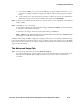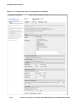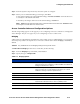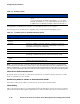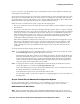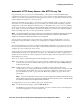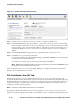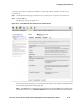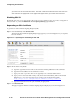Management and Configuration Guide (Includes ACM xl) 2005-12
ProCurve Secure Access 700wl Series Management and Configuration Guide 6-31
Configuring the Network
Automatic HTTP Proxy Server—the HTTP Proxy Tab
If your network uses a proxy server for HTTP traffic, you may want to ensure that HTTP traffic
originating from clients also goes through your proxy server. However, when mobile wireless clients
connect to your network, especially if you allow guest access, there is no guarantee that their browsers
will be configured correctly for your proxy server.
The Automatic HTTP Proxy feature on the Access Controller, utilizing HTTP 1.0, offers the option to
enforce the use of an external HTTP proxy server within your network without requiring a specific
configuration on the client. Whether a client browser is configured with no proxy, or for any arbitrary
proxy server, the Access Controller can intercept HTTP traffic and redirect it to the appropriate proxy
server within your network. In addition, the Automatic HTTP proxy feature lets you filter the HTTP
traffic and conditionally allow or deny specific HTTP connections.
Note:
The internal HTTP proxy server on the Access Controller has minimal functionality and should
only be used when relatively light-weight HTTP Proxy functionality is needed and both HTTP/1.1
compliance and high-end HTTP performance are not required
You can specify an external proxy server the Access Controller will pass HTTP traffic to once it is
finished processing the traffic according to the configured ports and filters defined for each Access
Policy.
The automatic HTTP Proxy feature is configured and enabled specifically for each Access Policy. This
lets you specify the HTTP proxy feature only for selected Access Policies, if appropriate. You can also
configure sets of proxy filters per Access Policy.
Another option is to bypass the internal HTTP proxy server on the Access Controller by configuring the
external HTTP proxy server in selected Access Policies. See “The HTTP Proxy Tab” on page 4-52 in
Chapter 4 for more information. This configuration offers finer grain control of which class of users use
which HTTP proxy servers.
There are two steps to implementing the Automatic HTTP proxy feature:
Step 1. If you want to use an external proxy server, you must configure the Proxy Server so the Access
Controller knows where to redirect HTTP requests. This is done through the
HTTP Proxy tab
under Network Setup.
Step 2. Within an Access Policy, you configure a set of filters (Accept and Deny rules) that
conditionally allow or deny specific HTTP connections, and specify the TCP ports that should
be monitored for HTTP traffic. This is done as part of the configuration of the Access Policy.
See “The HTTP Proxy Tab” on page 4-52 and “HTTP Proxy Filters” on page 4-79 for more
information.
Note:
If you do not configure a proxy server, but you configure and enable the automatic proxy
feature within an Access Policy, the Access Controller will act as the proxy server, and will handle
the traffic according to the configured ports and filters.
To configure the Proxy Server IP address and port, do the following:
Step 1. On the Network Setup page, select the HTTP Proxy tab.
The HTTP Proxy page for the Access Controller, or Access Controller portion of the Integrated
Access Manager appears, as shown in Figure 6-14.