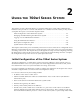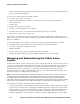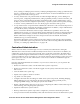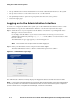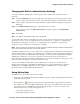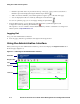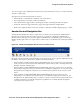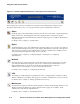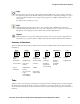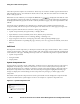Management and Configuration Guide (Includes ACM xl) 2005-12
2-4 ProCurve Secure Access 700wl Series Management and Configuration Guide
Using the 700wl Series System
• Set up Authentication Policies that determine how clients authenticate themselves to the system
• Set up Access Policies to control what users can do over the network
• Set up Identity Profiles to put users in groups that share the same access policies
•Customize login pages
Logging on to the Administrative Interface
To monitor or configure the 700wl Series system you use the Administrative Interface. This is a web-
based interface. To log into the Administrative Interface over the network, follow these steps:
Step 1. Set the browser on your computer to the IP address or hostname of your Integrated Access
Manager or Access Control Server.
For example, if the IP address of your Access Control Server is 10.2.3.4, you can access its
Administrative Interface by entering
http://10.2.3.4 in the address or location text box of the
browser software.
The Administrator Logon page appears, as shown in Figure 2-1.
Note:
Your browser must accept cookies to enable logging on.
Step 2.
Enter your administrator name and password and click Logon.
The initial administrator name is “admin” and the initial password is “admin.”
Figure 2-1. Administrator Logon Page
The Administrative Interface initially displays the Equipment Status tab under the Status module.
Note:
It is strongly recommended that you change the built-in administrator logon name and password
as soon as possible. You should also set the date and time for each 700wl Series system component
(Access Control Server, Integrated Access Manager, and Access Controllers).