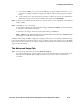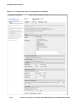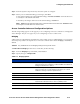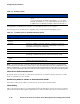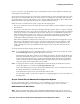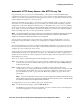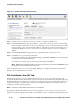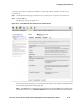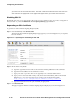Management and Configuration Guide (Includes ACM xl) 2005-12
6-34 ProCurve Secure Access 700wl Series Management and Configuration Guide
Configuring the Network
you must Save to have that take effect. The other certificate-related functions have their own
Save functions as appropriate on the pages that appear when you invoke those functions.
Disabling SSL V3
By default, SSL version 3 is supported for the Login, Logout, and Stop pages. To revert to using SSL v2
instead of SSL v3, select the
Disable SSL V3 on Login/Logout/Stop pages checkbox.
Requesting an SSL Certificate
To generate an SSL Certificate Signing Request (CSR):
Step 1. From the SSL tab, click Generate CSR.
The Generate SSL Certificate Signing Request page appears, as shown in Figure 6-16, in a separate
browser window.
Figure 6-16. Input Page for Generating an SSL CSR
Step 2. Fill in all the entry fields:
a. Type the organization name. This is the name that will be published on the certificate.
b. Type the E-mail address for the certificate contact.
c. Type your state or province. This is also typically a two-character abbreviation.
d. Type your two-character ISO country code (US for the United States, UK for the United
Kingdom, etc.). You can access the list of country codes at the following URL:
http://ftp.ics.uci.edu/pub/websoft/wwwstat/country-codes.txt
e. Type the information into the optional fields, if appropriate.
Step 3. Click Generate CSR.
The page reappears with the Certificate Signing Request displayed, as shown in Figure 6-17.