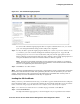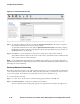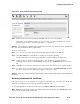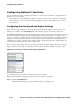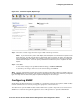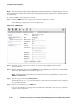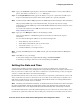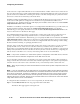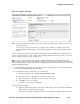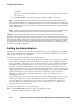Management and Configuration Guide (Includes ACM xl) 2005-12
6-36 ProCurve Secure Access 700wl Series Management and Configuration Guide
Configuring the Network
Figure 6-18. Upload Certificate Page
Step 3. To paste the certificate form the CA, click the Copy & Paste Certificate radio button, and paste
the certificate information into the text box provided.
To upload the certificate from a file, click the
Upload Certificate Using File radio button, and type
the filename and path for the file containing the CSR into the Upload File field. You can click on
the
Browse button to locate the file.
Step 4. Click Save to save the certificate on the Access Control Server, and close the window.
The certificate will be loaded onto the Access Control Server, and will be used to authenticate the
Access Control Server for SSL connections.
Note:
If you change either the hostname or IP address of the system, or if you reset to the factory
defaults, the certificate is no longer valid. (A factory reset restores the default, HP-signed certificate). You
must apply for a new certificate.
Save and Restore Private Key
The CSR you generate is based on a private key. If the private key is lost or regenerated, any CSRs based
on the original private key become invalid. After generating the CSR, you should save the private key
on your local system. It can then be recovered after a factory reset or hardware swap.
To save the current private key:
Step 1. Go to the Access Control Server’s Network Setup page and click on the SSL tab.
Step 2. Click Save & Restore… under Save and Restore Private Key.
The Save and Restore Private Key page appears in a separate browser window. See Figure 6-19.