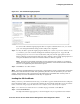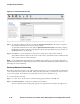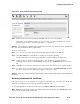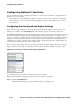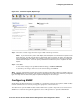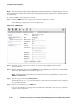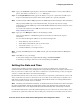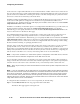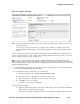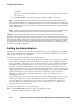Management and Configuration Guide (Includes ACM xl) 2005-12
ProCurve Secure Access 700wl Series Management and Configuration Guide 6-37
Configuring the Network
Figure 6-19. Save and Restore Private Key Page
Step 3. Under the Save Private Key heading, click Save. This also closes the window.
Depending on the operating system of your local system you will be asked where to save the
private key file. The file is a small text file with a
.key extension.
Caution:
The private key should be kept confidential. If someone else obtains access to your private
key, your SSL certificate has been compromised.
To restore a private key:
Step 1. Go to the Access Control Server’s Network Setup page and click on the SSL tab.
Step 2. Click Save & Restore… under the Save and Restore Private Key heading.
The Save and Restore Private Key page appears in a separate window. See Figure 6-19.
Step 3. Under the Restore Saved Private Key heading, enter the filename and path of the file
containing the private key and click
Restore. You can click on the Browse button to locate the
file.
Step 4. Click Save to save the key on the Access Control Server. This also closes the separate window.
Step 5. You must reboot the system after restoring a private key. Go to the Shutdown/Restart tab under
the Access Control Server’s Maintenance pages to reboot the system.
Caution:
Restoring a saved private key will invalidate an SSL certificate based on the current (different)
private key.
Restoring the Default SSL Certificate
If the private key is lost or the certificate is corrupted or invalidated, you can revert to the default SSL
certificate issued by ProCurve itself as the Certificate Authority (CA).
To restore the default SSL certificate and private key, click
Reset to Default, then click Save.
Note:
Save saves all changes made on any of the sub-tabs since the last Save. Cancel discards all
changes on all sub-tabs since the last save.