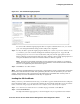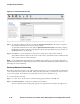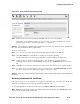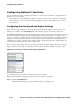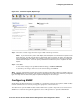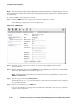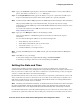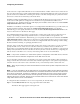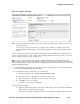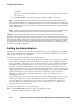Management and Configuration Guide (Includes ACM xl) 2005-12
ProCurve Secure Access 700wl Series Management and Configuration Guide 6-41
Configuring the Network
Step 6.
Type your Contact Info. Typically, this is the Network Administrator’s name, E-mail address, or
phone. This will be saved in the
sysContact MIB object.
Step 7. In the Trap IP Addresses fields, type the IP address of up to two systems that should receive
traps from the 700wl Series system. Enter each IP address in a separate entry field.
Note:
Include a trap IP address only if you have an SNMP trap receiver listening for this information.
HP proprietary SNMP trap events include fan failure, fan operational, and out-of-range
temperatures. General SNMP trap events include SNMP authentication failures, which are sent as
trap information.
You can download the ProCurve MIBs from the ProCurve support web site at
http://www.procurve.com.
Step 8. Type up to four Manager IP addresses in the fields provided.
These are the addresses of SNMP management consoles that are authorized to request
information.
You can enter the Manager IP address in any of the following forms:
• An IP addresses, such as 192.168.1.1
• An IP address with netmask, such as 192.168.1.0/24
• A hostname such as
snmp.fiesta.com
• A wildcard address, for example: 0.0.0.0/0.
Note:
To query the SNMP agent from an SNMP console, you must include at least one Manager IP
address.
Step 9. Click Save to save your settings.
To restore the settings to the original default settings, click
Reset to Defaults.
To abandon your changes and revert to the current settings click
Cancel.
Setting the Date and Time
Accurate time and date reporting is necessary for logs and for troubleshooting. Accurate and
synchronized time and dates across multiple units is especially important. For example, if the date and
time of your Access Control Server and Access Controller are not synchronized, you may see negative
values for a client’s Idle Time in the Client Status display.
By default the internal clock on the Access Control Server is used as the synchronization source for all
Access Controllers. The Access Control Server acts as an NTP server and all Access Controllers act as
NTP clients. Synchronization occurs automatically when NTP information is exchanged between the
Access Control Server and the Access Controllers.
Note:
Temporary loss of network connectivity, or rebooting the Access Control Server, does not impact
the clock synchronization among the 700wl Series system units, because each system has its own
internal hardware clock. Clock adjustments take place automatically when connectivity is restored.
In a redundant 700wl Series system the preferred primary Access Control Server and secondary Access
Control Server synchronize with each other as NTP peers, and all Access Controllers use both Access