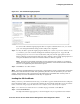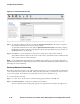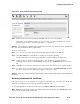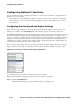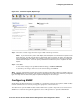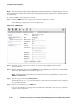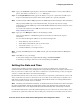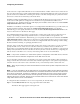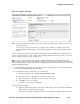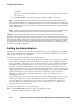Management and Configuration Guide (Includes ACM xl) 2005-12
ProCurve Secure Access 700wl Series Management and Configuration Guide 6-43
Configuring the Network
Figure 6-23. Date & Time Page
Step 2. Using the System Components List on the left select the component for which you want to set
the date and time.
You can select a Access Control Server, a single Access Controller, or a folder. If you select a
folder, the date and time settings you enter will be applied to all the Access Controllers in that
folder.
You can configure the system to get the date and time from a Network Time Protocol (NTP) server or
you can set it manually. You can also make a date and time adjustment manually even if you have the
system configured to get time from an NTP server.
Note:
You can change the time zone and set or modify the NTP server configuration in a single
operation, or you can change the time manually. However, once you make a change to either the time
zone or the NTP settings, you will not be able to change the date and time until you save (or cancel) the
time zone and NTP changes.
» To change the time zone setting, select the time zone that is appropriate for your location from the drop-
down list in the
Time Zone field, then click Save.
» To configure the system to get the time from an NTP server:
a. Click the check box next to Set time using network time server.
b. Type the hostname or IP address of the primary NTP server.
c. Type the hostname or IP address of the secondary NTP server.
d. Click Save to save your settings.
To abandon your changes, click
Cancel.
» To set the time manually:
a. Enter the desired date and time in the date and time fields. (You do not need to disable the
NTP feature to change the time manually).
The format for the date is MM/DD/YYYY. For example, June 4, 2003 would be entered as