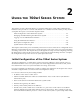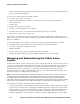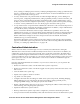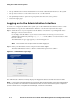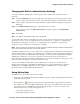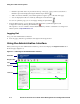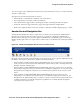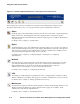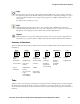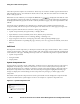Management and Configuration Guide (Includes ACM xl) 2005-12
ProCurve Secure Access 700wl Series Management and Configuration Guide 2-5
Using the 700wl Series System
Changing the Built-In Administrator Settings
To change the built-in administrator name and password on a700wl Series system unit, do the
following:
Step 1. Click the Network button in the Navigation bar. The System Components page appears, with a
System Components List that shows the components that make up your 700wl Series system.
Step 2. Click a system component name listed under the Component Name heading to bring up the
Edit page.
Step 3. In the Admin Username field, type a new administrator user name.
Type a new password in the
Admin Password field, and type it again in the Confirm Admin
Password
field.
Step 4. Click Save.
Note:
The built-in administrator logon cannot be deleted.
You can make other changes on the Edit page, such as giving the unit a descriptive name, changing the
shared secret, and so on. See “Configuring an Access Control Server” on page 6-3, “Configuring an
Integrated Access Manager” on page 6-7, or “Configuring Access Controllers” on page 6-10 in
Chapter 6 for more information on changing these settings.
Note:
When a 700wl Series system unit is reset to its factory default settings, the built-in administrator
logon name and password are also reset to their defaults.
The built-in administrator for a Access Control Server or Integrated Access Manager has the equivalent
of Super Administrator capabilities—this administrator can configure all network and rights settings for
the Access Control Server or Integrated Access Manager as well as perform configuration through the
Administrative Interface for any Access Controllers connected to the Access Control Server or
Integrated Access Manager. The built-in administrator for an Access Controller can only log on to that
Access Controller through the Command Line Interface (CLI).
You can create additional 700wl Series system administrators on the Access Control Server or
Integrated Access Manager, with different administration roles—Super Administrators, Network
Administrators, and Rights Administrators. See “Setting Up Administrators” on page 6-44 for
information about creating additional administrators.
Using Online Help
The 700wl Series system offers several levels of help:
• Each page of the Administrative Interface includes some basic Help, normally displayed in the left
panel under the page name.
• The Help button displays context-sensitive help presented in a separate browser window.
The contents of this page are different depending on the page of the Administrative Interface you
are viewing when you click Help. Once inside the help system you can move around to view
different topics using a variety of navigation tools:
— Next/previous page buttons
— Links within the page contents