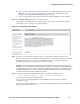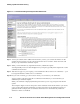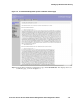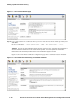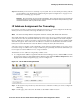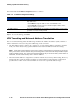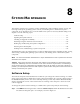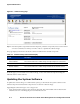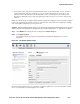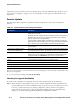Management and Configuration Guide (Includes ACM xl) 2005-12
8-4 ProCurve Secure Access 700wl Series Management and Configuration Guide
System Maintenance
Alternately, you may be able to perform an update using a software distribution file placed on a local
server. See “Local Update” on page 8-8 for more information on this option, found under the Local
Update tab.
Remote Update
The information that is required to update the software image from a remote site is described in
Table 8-2.
If you use a proxy service, you can save the proxy server settings so you do not need to enter them every
time to do an upgrade.
» To save your proxy settings, click Save Proxy Settings.
Checking for Upgrade Availability
To check for the availability of an upgrade on the ProCurve download site, do the following:
Step 1. Fill in the fields as appropriate. If you want to check for upgrades from the default ProCurve
download FTP site, you can leave all fields as they are. (If a proxy server is required at your site,
however, you must have the proxy settings configured in order to check for an upgrade.)
You do not need to enter a key to check for upgrade availability. (However, entering the key
enables you to download the upgrade immediately if an upgrade is available.)
Table 8-2. Update Software, field/settings descriptions
Field/Option Description
URL The URL from which you want to check for software upgrade availability, or
download a new version.
By default, this field contains the location of a ProCurve FTP server site where
upgrade images are stored. If you clear the field and don’t enter a different
URL, the system will use the default URL.
If you know that a software update is available on another site you may also
download from a TFTP or HTTP server. See “Support for Alternate Download
Sites” on page 8-7 for more information on alternate download features.
Key The key is a password that allows you to download and use the 700wl Series
system software.
Restart using updated software
when finished downloading
Check this to specify that the system should be restarted automatically using
the newly-downloaded software. The default is not to do an automatic reboot.
Proxy Select Enabled to go through a proxy server, as configured in the fields that
follow. A proxy service enables you to download the new image through an
enterprise firewall. Select Disabled if you do not use a proxy service.
Host IP The IP address of the proxy server
Port The port number of the proxy service. The default is 3128.
Username The username required for proxy access
Password The password required for access
Confirm Password The password, entered a second time for confirmation