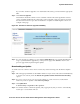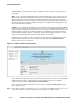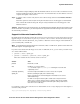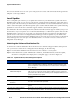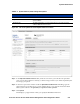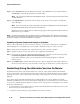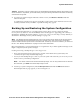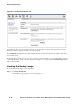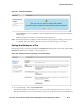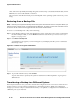Management and Configuration Guide (Includes ACM xl) 2005-12
ProCurve Secure Access 700wl Series Management and Configuration Guide 8-5
System Maintenance
If you want to check for upgrades on an alternate download site, you must enter the appropriate
URL.
Step 2. Click Check for Upgrades.
This function checks the software version available on the download site against the software
version currently installed in the component you have selected. A new page appears, showing
that the current version is up to date or that there is an update available. Figure 8-3 shows an
example of this page.
Figure 8-3. Results of a check for upgrade availability
Step 3. If a new upgrade is available, you can click the Update Now button to upgrade immediately, as
long as you included the upgrade key on the previous page. Click
Cancel to return to the
previous page without performing the update.
Downloading an Update
To download a new software version from a remote site, do the following from the Remote Update
page:
Step 1. Fill in the appropriate fields as described in Table 8-2. If you want to reboot the unit immediately
to use the new software, check the
Restart using updated software when finished downloading
option.
Step 2. If you use a proxy server, you can save the settings so you do not have to reenter them
whenever you do an update—click
Save Proxy Settings.
Step 3. Click Update Now.
A download key is required for this operation.
Step 4. You will be asked to confirm the update, and, if appropriate, that you want to automatically
restart upon a successful download.