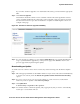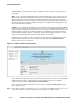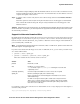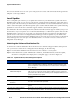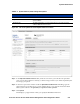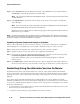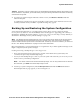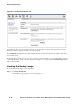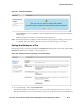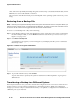Management and Configuration Guide (Includes ACM xl) 2005-12
ProCurve Secure Access 700wl Series Management and Configuration Guide 8-9
System Maintenance
Figure 8-5. The Local Update Tab of the Update Software Function
Step 3. In the Uploaded Software Versions table, select the row where you want the new uploaded
version to be placed. If there is already a software image in that row, it will be replaced by the
new image you upload.
Step 4. In the lower part of the window under the Upload New Software Version heading, type the
appropriate key word. The key is a password that allows you to upload and use the 700wl
Series system software. An upload key is required for this operation.
Step 5. Click Upload
This displays a popup window where you specify the distribution file name.
Upload New Software Version
Key The key is a password that allows you to upload and use the 700wl Series
system software.
Distribution file The path and filename on a local system where a copy of the ProCurve
software distribution file is located.
Table 8-3. Update Software, field/settings descriptions
Field/Column/Option Description