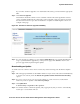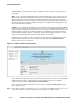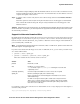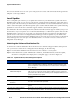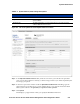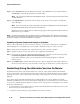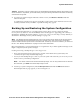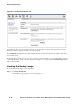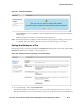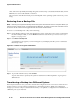Management and Configuration Guide (Includes ACM xl) 2005-12
ProCurve Secure Access 700wl Series Management and Configuration Guide 8-11
System Maintenance
Caution: Restarting a Access Control Server or Integrated Access Manager will log off all clients on all
Access Controllers. If possible, you should restart your system during a time when few clients are actively
connected to the system.
» To restart your system using the Alternate software version, click Restart to Alternate under the
Software Setup tab.
A confirmation/warning page appears. Depending on the relation of the Alternate Version to the
currently installed version, a number of possible warnings may appear.
Backing Up and Restoring the System Configuration
You should create backup files of your 700wl Series System often to ensure a relatively painless
recovery from any data loss. You should always create a backup prior to upgrading your software, as
described in “Updating the System Software” on page 8-2, or if you are restoring to factory defaults, as
described in “Resetting to Factory Default Settings” on page 8-17.
Note:
The Backup function performed from your Access Control Server backs up the Access Control
Server configuration and the information the Access Control Server has on the Access Controllers,
however it does not back up the Access Controller itself. To back up an Access Controller, you must use
the CLI. See “Backup and Restore” on page A-24 for more information.
HP recommends that you create data backups on a regular basis. If you make significant changes to the
Rights configuration, back up these changes.
Creating and saving a backup image is a two-step process:
• First, create the backup image. This image is created on the 700wl Series system itself, and
overwrites the previously created backup image.
• Second, save the backup image to a file on your local system. This is the file you can use if you ever
need to restore your backup configuration.
Note:
You cannot restore from the internal backup image. You can only restore from an external
file. Therefore, you must save the backup image to a file.
» To back up a system configuration, click the Backup & Restore tab under the Maintenance button.
The Backup & Restore page appears, as shown in Figure 8-6.