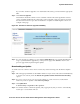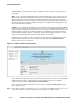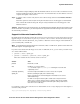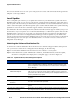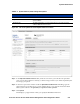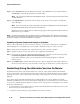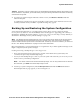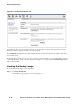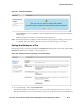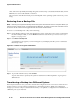Management and Configuration Guide (Includes ACM xl) 2005-12
ProCurve Secure Access 700wl Series Management and Configuration Guide 8-13
System Maintenance
Figure 8-7. Backup Confirmation
Click Continue to proceed, or Cancel to return to the Backup & Restore page without creating the
backup image.
While the backup is in progress, an information page is displayed.
Step 2. When the backup has completed, another informational page appears, telling you the process
is complete. This export image will replace the previous export image, if one existed.
Saving the Backup as a File
If the backup image is created successfully, the Last Backup field reflects the new backup, and the Save
Backup As
button becomes available, as shown in Figure 8-8.
Figure 8-8. Backup & Restore page after a successful backup
» To save the backup to a file, click Save Backup As.
This initiates the File Download process on your local system. This typically involves a series of
dialogs presented by your local system software, where you can select a location to store the file and