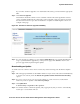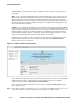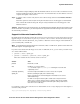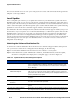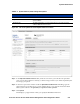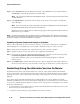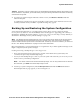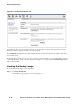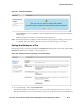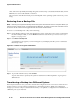Management and Configuration Guide (Includes ACM xl) 2005-12
8-14 ProCurve Secure Access 700wl Series Management and Configuration Guide
System Maintenance
enter a file name. By default, the backup image file is named “hp” concatenated with the date (-YYYY-
MM-DD). You can use this default or rename it.
The exact form of the file download process will depend on the operating system or browser you are
using.
Restoring from a Backup File
Note: Restoring an image automatically reboots the system when the file restore is complete. When you
restore a Access Control Server or Integrated Access Manager, all clients on all Access Controllers active
at the time of the restore will be logged off and will need to reauthenticate.
To restore a saved backup from a file, do the following:
Step 1. On the Backup & Restore tab of the Maintenance pages, enter the location of the saved backup
file in the field provided, or use the
Browse feature to locate the file you want to restore (see
Figure 8-8 on page 8-13).
Step 2. Click Restore Backup Now.
A confirmation page appears, as shown in Figure 8-9, and displays the file you have selected as
the backup source.
Figure 8-9. Restore In Progress Confirmation
Step 3. To proceed with the restore, click Continue.
As part of the restore operation, the system is restarted. You will be required to log in again as
administrator.
Transferring a Backup to a Different System
There may be situations were you want to transfer the configuration from one Access Control Server to
another, such as to use the original configuration as the starting point for additional configuration
changes you want to verify in a test-bed environment, or to replicate a configuration for installation on
a different part of your network.