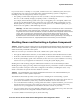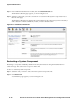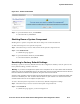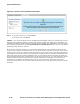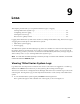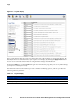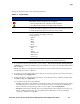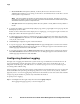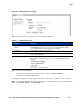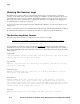Management and Configuration Guide (Includes ACM xl) 2005-12
ProCurve Secure Access 700wl Series Management and Configuration Guide 8-15
System Maintenance
If you create and save a backup on one system, and then restore it to a different system, the restore
reconfigures the new system to exactly match the original (backed-up) system’s configuration,
including its network configuration, with two exceptions:
• The uplink port will not be changed on the new (restored to) unit, but will remain as configured.
This is to avoid accidently changing an uplink port into a downlink port.
For example, if the backed-up system used a option card gigabit port as the uplink, and the new
system uses the default uplink, after a restore the new system will still be configured to use the
default uplink. If you want to reconfigure the restored system to use a different uplink port, you
must use the “set uplink” command through the CLI.
Warning:
DO NOT restore a backup to a duplicate Access Control Server that is connected to
the same network as the original Access Control Server. Restoring a backup will restore the
original Access Control Server’s IP address (if a static IP address was configured) and the shared
secret. This can result in the second Access Control Server taking control of the Access
Controllers on the network away from the original Access Control Server. Disconnect the
duplicate Access Control Server from the network before restoring the backup, and change its
IP address (and shared secret, if appropriate) before reconnecting it to the network.
Shutting Down and Restarting a System Component
Caution: Restarting a Access Control Server or Integrated Access Manager will log off all clients on all
Access Controllers. Therefore, if possible you should perform these functions during times when few
clients are actively connected to the system.
There are several ways to shut down and restart a 700wl Series system component:
• Through the Administrative Interface, via the Shutdown/Restart tab in the Maintenance module
• From the Command Line Interface (see Appendix A, “Command Line Interface” for instructions)
• From the system display panel of the unit itself (see the 700wl Series system Installation and Getting
Started Guide for your equipment for instructions on using the system display panel)
Shutting down and restarting using the Administrative Interface is the recommended procedure.
Shutting down by simply powering off the unit using the chassis power button is NOT recommended,
as this may result in corruption of the unit’s configuration information, including the status of any
clients connected to the system when the shutdown occurred.
Caution:
You should backup your system configuration and save it to an external file before you
shutdown, restart or reset a system component.
The Shutdown/Restart tab provides several options for shutting down and restarting a system:
• You can perform a system restart, which will shutdown and restart the system. This option does not
power down the hardware, and it always restarts the Installed version of the software.
• You can shutdown the hardware, powering off the unit. After a complete shutdown, you can restart
the unit from the front panel power switch. (See the 700wl Series system Installation and Getting
Started Guide for your equipment for information about the controls on your unit.)
• You can reset the unit to its factory default configuration. This operation does not power down the
hardware, but clears the configuration database and restarts the unit.
To access the shutdown and restart options, do the following: