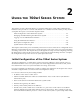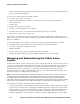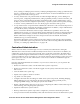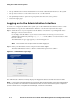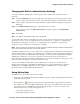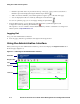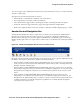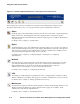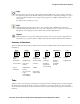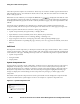Management and Configuration Guide (Includes ACM xl) 2005-12
2-10 ProCurve Secure Access 700wl Series Management and Configuration Guide
Using the 700wl Series System
Some tabs represent complex sets of functions. These may use sub-tabs to further organize the functions
and make them easier to use. Sub-tabs work the same as tabs, with the active tab shown in white and
inactive tabs grayed out.
When there are action buttons, for example the
Save button ( ), displayed at the bottom of the
page, the buttons pertain to the entire set of functions available under the tab. When the action buttons
are displayed within the grayed area under a sub-tab, the buttons apply only to the input fields for the
sub-tab.
A main tab page is divided into two distinct areas—the left panel containing informational and
navigational aids, and the main panel containing the main functional area of the page (see Figure 2-2).
Function-specific elements that are common to many pages include:
• System Component list, Navigation links, or Display filters
• Input interfaces such as text fields, check boxes, buttons, drop-down lists
• Table manipulation buttons for re-ordering, editing, or deleting rows
• Page navigation controls for viewing large amounts of data spanning multiple pages
• Refresh mechanisms for updating the page, and Save, Save As Copy, Reset to Defaults, and Cancel
buttons
Left Panel
The left panel contains explanatory or descriptive text about the page and its functions. It also contains
controls for the features of the page, and navigation aids. The specific controls in the left panel depend
on the function of the page. The left panel may contain one of the following function-specific elements:
• System Component list
• Navigation links
• Display filters
System Components List
On pages where you need to apply commands to specific ProCurve components (Access Control Server,
Integrated Access Manager or Access Controller) a concise version of the System Components List
appears in the left panel. To configure or maintain a specific component, click the component name in
the System Components List to select it. The selected component appears highlighted and the page
changes to display the current settings for that component. Any changes you make apply to that
component.
The folders in the System Components List can be opened and closed to display the components that
comprise the 700wl Series system. Figure 2-5 shows an example of a System Components List.
Figure 2-5. System Components List