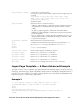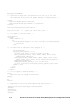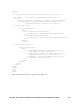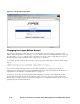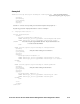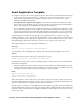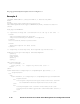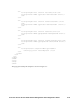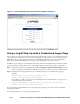Management and Configuration Guide (Includes ACM xl) 2005-12
C-10 ProCurve Secure Access 700wl Series Management and Configuration Guide
Figure C-2. Three-button logon page
Changing the Logon Button Names
If you want to change the names that appear on the buttons on the Logon page, you must use two
INPUT statements per button: one with
type=hidden and the value set to the required button value, and
the other with
type=submit and the value as the name you want to appear on the button. If you just
change the button value, the button will no longer work as expected.
For example, the following two lines specify a Guest Logon button that appears with the label “Visitor
Logon.”
<INPUT name=logon_action type=submit value="Visitor Logon">
<INPUT name=logon_action type=hidden value="Logon as a Guest">
If you want to change the button names of more than one button on a single page, each pair of
statements must appear within in a separate FORM specification, and each form must include the set of
required macros as defined in “Required Macros” on page C-4.
“Example 3” shows how you must implement the template if you want to have three buttons that
perform the same functions as shown in Figure C-2 (the Logon User, Logon as a Guest, and Logoff
buttons) but you want to rename all three. The example is not a complete template, but just shows the
parts that provide the renamed buttons.