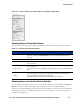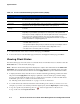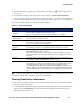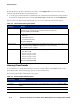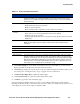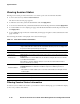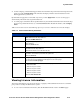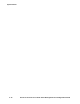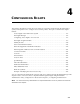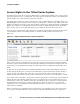Management and Configuration Guide (Includes ACM xl) 2005-12
3-6 ProCurve Secure Access 700wl Series Management and Configuration Guide
System Status
» To refresh the data on the Access Controller Detail page, click Refresh.
» To leave the Access Controller Detail page and return to the Equipment Status page, click Done.
Viewing Client Status
The Client Status page shows the status of connected clients on individual Access Controllers. Click the
Client Status tab to view the Client Status page.
Note:
When the Client Status page is first displayed, it reports client information across All Access
Controllers. This overview does not display the sessions or idle time for individual clients. You must
select an Access Controller from the filter list and click Apply Filters to get this detailed information.
» To display the client status, select the Access Controller and client type filtering parameters from the
left panel and click
Apply Filters. The display is updated to show the clients per your filter settings.
You can view full client information only on a single Access Controller at a time. The All Access
Controllers option shows a subset of the client information.
See “Filtering Client Status Information” on page 3-7 for more information.
» To sort the client status information click the column heading of the column you wish to sort on. For
example, if you wish to sort clients by when their rights expire, click the
Rights Expire column heading
» To log out a specific user, click the logout icon ( ) on the far right of the row the user is in.
To log out all users click
Logout Users Now.
Table 3-3. Access Controller Detail Page: System Inventory Display
Column Description
Equipment The name of the Access Controller. By default, the IP address appears as the name if
the name has not been changed.
IP Address The IP address of the Access Controller.
System ID The System ID is the MAC address of the reserved port on a 700wl Series unit. On a
700wl Series unit, the System ID is the MAC address of the uplink port.
Last Configuration
Change
The most recent date and time that a configuration change was made on this Access
Controller.
Port Number The port name or number, grouped by board or slot.
Depending on your hardware, you may have one or two ports on the system board.
Note The port currently configured as the network uplink is labeled as such. By default
this is a port on the system board, but in some cases an option card port can be
configured to act as the uplink port. See “Port Configuration Commands” on page A-11
for more information on configuring uplink ports.
Status This columns shows:
• The MAC address of the port
• The speed and duplex setting for the port, with the actual speed and duplex shown in
parentheses. If the port is not connected the actual setting will be “none.”
• The status of the connection (active or no carrier).