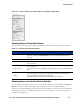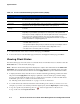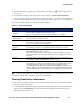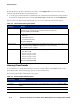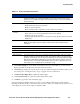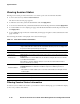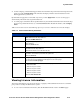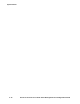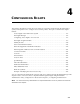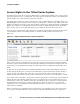Management and Configuration Guide (Includes ACM xl) 2005-12
ProCurve Secure Access 700wl Series Management and Configuration Guide 3-7
System Status
» To refresh the rights for a specific user, click the refresh user rights icon ( ) on the far right of the row
the user is in.
» To refresh the user rights for all clients on the Access Controller, click Refresh User Rights Now.
» To look at the status details for a client, click the client name (either a logon name or an IP address) in
the left column of the client status table. See “Viewing Client Details” on page 3-8 for more information.
The information in the client status table is described in Table 3-4.
Note:
If the Idle Time appears as a negative value, this means the time setting between the Access
Control Server and Access Controller is not correctly synchronized.
Filtering Client Status Information
To make it easier to find the information you need from a client status page, you can filter the display
to show only a subset of the entries.
» To filter a display, select the filtering parameters from the filter drop down lists in the left panel of the
status page and click
Apply Filters. This refreshes the display with the status results based on the
filtering parameters you have set.
Table 3-4. Active Clients Display
Column Description
Client
Full Name
The username of this client, or the MAC address if the client is identified by MAC address.
This entry links to detailed information about this client.
The user’s descriptive name, if this client exists in the built-in User database.
MAC Address
Machine Name
The MAC address of the client.
The machine name of the client, if known.
IP Address The IP address of the client.
If the address is in NAT mode, it is shown in italics.
If it is a real or static IP, it is shown in plain text.
Access Controller
Slot/port
The name of the Access Controller through which this client is currently connected.
The slot and port on the Access Controller through which the client is connected.
Sessions The number of sessions currently running for this client. This is not present when the All
Access Controller filter option is selected.
Click on the sessions value for a client to view the Sessions Status page for that client.
(This is the normal Session Status page, with filtering set to only display the session for
this client.)
Idle Time The amount of time, in minutes and seconds, that this client has been idle. This is not
present when the All Access Controller filter option is selected
Rights Expire The amount of time, in days, hours, and minutes until this client’s rights expire. If the
client’s rights do not expire, this column will show “N/A.” The maximum expiry is 1 week
and 2 days (800,000 seconds). At the end of the expiry, the Rights requests are
reevaluated by the Rights Manager. The Rights Expire field displays the amount of time
left before rights are refreshed and should not be confused with reauthentication intervals
or times of day, which have to do with forcing users to reauthenticate at a specified time of
day.