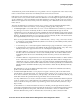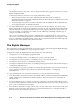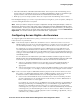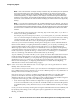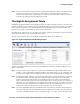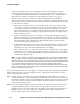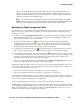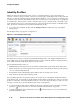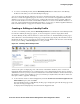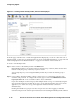Management and Configuration Guide (Includes ACM xl) 2005-12
ProCurve Secure Access 700wl Series Management and Configuration Guide 4-11
Configuring Rights
» To create a new Identity Profile, click the New Identity Profile button at the bottom of the Identity
Profiles list. This takes you to the New Identity Profile page.
You can use the links directly under the page name in the left-hand panel of the page to go directly to
the Users or Network Equipment pages to view lists of users and network equipment in the built-in
database. You can also access the setup page to configure the automatic retrieval of MAC addresses
from an LDAP database for inclusion in the built-in database. See “Users in the Built-In Database” on
page 4-13, “Network Equipment in the Built-in Database” on page 4-17, or “Retrieving MAC Addresses
from an LDAP Database” on page 4-21 for details on these functions.
Creating or Editing an Identity Profile
To create a new Identity Profile, click the New Identity Profile button at the bottom of the Identity Profile
list. The New Identity Profile page appears, as shown in Figure 4-4, with an empty Name field.
To edit an Identity Profile, click the Pencil icon at the end of the row. The Edit Identity Profile page is
almost identical to the New Identity Profile page, except that the page displays the information about
the Identity Profile you have selected. The name field is already filled in with the name of the Identity
Profile you are editing. A
Save As Copy button is also provided.
Figure 4-4. Creating a New Identity Profile
You have the option of displaying a list of the entries in the built-in database (Users or Network
Equipment) but by default these are not displayed. If you are authenticating clients using an external
authentication service you may not need to include users in the built-in database. On the other hand, if
the database contains a large number of users (it can hold up to 50,000 entries) the table of entries can
take quite a while to paginate and display.
» To show the list of Users or Network Equipment, check the Show all users and network equipment in the
built-in database
option, then click Save.
The New Identity Profile (or Edit Identity Profile) page is displayed again with the first page of the
User tab showing (see Figure 4-5).
To display Network Equipment, select the Network Equipment tab.