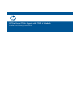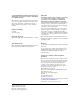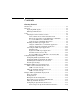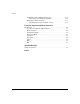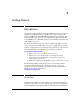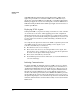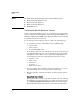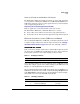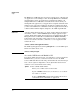PCM+ Agent with ONE zl Module Installation and Getting Started Guide 2009-11
1-6
Getting Started
Setup
The ONE Services zl Module supports a variety of applications—although only
one application can be running at a time. If a single ONE Services zl Module
is installed in the switch, the application is assigned index number 2. If
multiple ONE Services zl Modules are installed in the switch and they are
running different applications, each application is assigned a different index
number, based on the order in which the modules boot.
This means that if
you have other ONE Services zl Modules with other applications installed,
a different index number might be assigned to the PCM+ Agent Module.
Caution A product index number is subject to change. Product Indices (the index is
the number '2' in the command services c 2) for multiple applications (for
example, HP ProCurve PCM+ Agent Application versus HP ProCurve Threat
Management Services zl Module versus HP ProCurve MSM765zl Mobility
Controller) in same switch may change whenever any one of the modules
reboots. Note that the alternative command to access an application CLI
works in all cases:
services <slot-id> name <application-name>
The PCM+ Agent Application’s name is pcm-agent. To access the PCM+ Agent
CLI for a module in slot C, enter:
services c name pcm-agent
Access the ONE Services zl Module’s CLI
To begin the initial application setup, you must first access the host switch’s
CLI. From there, you can access the Services OS context on the ONE
Services zl Module. Enter the following command from the switch’s manager-
level context or global configuration context. (Remember that the index
number 1 is associated with the Services OS.)
Syntax: services <slot ID> <index number>
Moves you to an OS context on the module.
Replace <slot ID> with the letter for the chassis slot in which
the module is installed.
Replace <product index> with the index number that is associ-
ated with the Services zl Module or application.