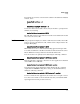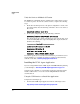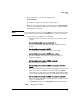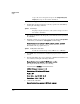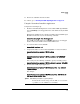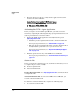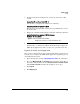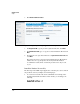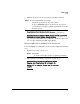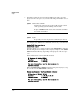PCM+ Agent with ONE zl Module Installation and Getting Started Guide 2009-11
1-7
Getting Started
Setup
For example, if you want to enter the Services OS for a module that is installed
in slot C, enter:
hostswitch# services c 1
or
hostswitch (config)# services c 1
You are now in the Services OS context, and you should see a prompt that is
similar to the following:
hostswitch(services-module-C:HD)#
The “HD” indicates that you are in the Services OS context and that the module
is booted to the Services OS.
NOTE If the prompt that is displayed contains a “CF” instead of an “HD,” the module
has been booted to the CF Service OS, a failsafe Service OS provided on the
Compact Flash (CF):
hostswitch(services-module-C:CF)#
HP ProCurve does not recommend downloading application images while
booted into the CF Service OS. These should be downloaded from the Service
OS; the HD allows for larger and faster downloads than the CF.
Boot the module to the primary Service OS using the following command:
hostswitch(services-module-C:CF)# boot service
Enter the following command to ensure that no other application is installed
on the ONE Services zl Module:
hostswitch(services-module-C:HD)# show version
If an application is already installed, it will be displayed in the command
output under the Product heading. If necessary, you should uninstall it by
issuing the following command:
hostswitch(services-module-C:HD)# uninstall product
You now can install a new application; the module does not require a reboot.
You can boot the module to the Product OS only after you install the PCM+
Agent Application and the product license key.