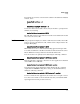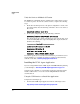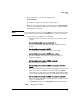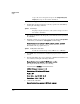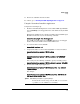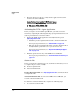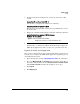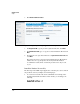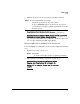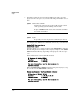PCM+ Agent with ONE zl Module Installation and Getting Started Guide 2009-11
1-9
Getting Started
Setup
2. On your USB drive, create the following directory:
/services/images/
The USB drive requires at least 1 GB of available space.
3. Extract the image file you downloaded and copy it to the /services/images/
directory on the USB drive. Make sure you retain the compressed file’s
original directory structure.
NOTE If your USB drive has a directory named /images, the image will not be found
by the module. Rename or delete the /images directory before continuing.
4. Copy the image to the ONE Services zl Module.
a. Establish a CLI session with the switch and enter the Services OS
context.
Hostswitch(config)# services <slot_ID> 1
If the service module prompt indicates that the CF Service OS is
loaded,
hostswitch(services-module-
C
:CF)#
use the following command to boot to the Services OS:
hostswitch(services-module-
C
:CF)# boot service
b. Insert the USB drive into the Service zl module’s USB port.
c. Mount the USB drive:
Hostswitch(services-module-C:HD)# usb mount
d. Enter the following command:
Hostswitch(services-module-C:HD)# usb copyfrom <folder/
image>
The output shows the file name(s) of any image(s) found on the USB
drive. To save time and eliminate error when using the copyfrom
command, type enough characters of the PCM+ Agent Application file
name to uniquely identify it and then press the Tab key. For example:
Hostswitch(services-module-C:HD)# usb copyfrom pcm<Tab>
The rest of the file name will be populated for you so you do not have
to type in a long file name.
e. Press Enter. The syntax of the usb copyfrom command is as follows:
Syntax: usb copyfrom <file name>