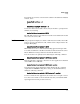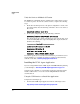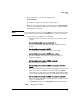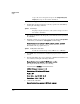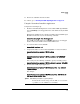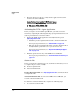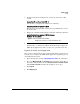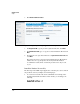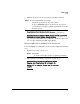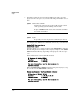PCM+ Agent with ONE zl Module Installation and Getting Started Guide 2009-11
1-10
Getting Started
Setup
f. Let the copy procedure complete. This might take several minutes.
5. Confirm that the image folder was correctly copied to the hard disk by
entering the following command:
The output should show the image file you downloaded and copied from
the USB drive.
6. Install the software. You can use the same shortcut with the install product
command as you did with the usb copyfrom command. Type:
Hostswitch(services-module-C:HD)# install product pcm<Tab>
The full file name is populated for you.
7. Press Enter. You can monitor the installation progress on the console
screen.
8. After the installation process is completed, confirm that installation was
successful by entering the following command:
Hostswitch(services-module-D:HD)# show version
The output should show, in part, the following:
-------------- Product -----------------
J0000A PCM_Agent version 1.0.0
Description: HP ProCurve PCM Agent
Vendor: HP
Build Date: Aug 03 2009 13:22
Partitions: 3 5 6 7 8 9 10
9. Unmount the USB drive:
Hostswitch(services-module-D:HD)# usb unmount
Copies the entire image directory into the /mnt/part/hd_data/
images/ directory on the module’s hard disk.
Syntax: show images
Displays complete file names of all software images stored on
the module’s hard disk.
Syntax: install product <file name>
Installs the named image on the ONE Services zl Module.