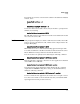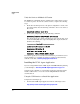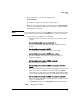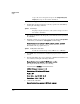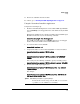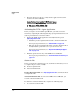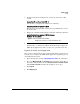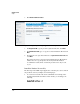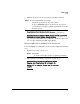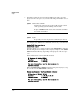PCM+ Agent with ONE zl Module Installation and Getting Started Guide 2009-11
1-14
Getting Started
Setup
5. Click Device Software License.
Figure 1-1. Registering PCM+ Agent Application on the My ProCurve Portal
6. For Registration ID, type the product registration ID, then, click Next.
7. For Enter Hardware ID, type or copy the activation hardware ID and click
Next.
8. Review the license agreement. Then select I agree to the license terms and
click Next.
The product license key is generated and displayed in the My Software
window. You can copy the product license key from this window.
A confirmation email, which contains the product license key, is sent
to you.
Install the Product License Key
The final step in the PCM+ Agent Application activation process is to install
the product license key. Complete the following steps:
1. Access the Services OS of the Services zl Module. For example, if the
module is installed in slot C in the switch chassis, you would type the
following:
hostswitch# services c 1