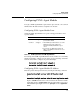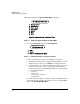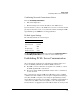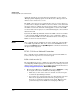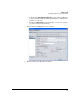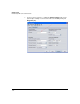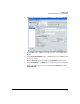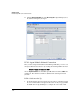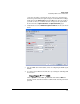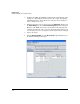PCM+ Agent with ONE zl Module Installation and Getting Started Guide 2009-11
1-19
Getting Started
Establishing PCM+ Server Communication
Confirming Network Connection to Server
From the HP PCM Agent Main Menu
1. Enter 2 for Diagnostics.
2. Enter 1 for Ping. Now enter the IP address of the PCM+ Server.
If you are unable to connect to the PCM+ Server, check to see that the default
gateway for the switch can be accessed from the VLAN containing the PCM+
Agent Module’s port <slot ID> 2 as an untagged member.
Default Agent Settings
The following defaults are set in the Agent.
If 2. Erase PCM Agent Configuration
is selected from the Configuration Menu in
the
HP PCM Agent Main Menu, these values are restored in the Agent.
Establishing PCM+ Server Communication
After activating the application, the following prerequisites must be met
before establishing communication with the PCM+ 3.10 Server:
■ The PCM+ 3.10 Server must have an Agent license available to activate
the PCM+ Agent Module on the Server.
■ The Server and the PCM+ Agent Module must be able to communicate
over the network.
Once activated in the switch, a PCM+ Agent Module is ready to establish
communication with a PCM+ 3.10 Server. Agent configuration and manage-
ment, like all PCM+ 3.x Agents, is done using the Agent Manager and the
Agent’s Web browser interface. For example, configuring an Agent-initiated
connection to the PCM+ 3.10 Server requires access to the Agent’s Web
browser interface to supply the Server’s IP address and the necessary creden-
Setting Default
Agent Password procurve
Server Password procurve
Port 8080
Encryption Type SSL
Initiate Connection Server