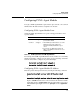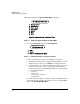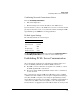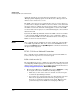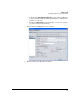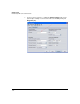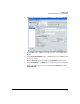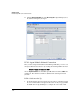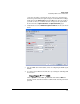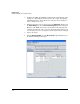PCM+ Agent with ONE zl Module Installation and Getting Started Guide 2009-11
1-20
Getting Started
Establishing PCM+ Server Communication
tials (if the defaults are not used). For more information, see the chapter
“Managing and Configuring Agents” in the HP ProCurve Manager Network
Administrator's Guide Version 3.10
The PCM+ 3.10 Server does not automatically connect to remote Agents, so
you must either configure the PCM+ 3.10 Server to initiate connections with
the remote Agent or configure the remote Agent to initiate connections with
the PCM+ 3.10 Server. If a firewall or NAC appliance is between the PCM+
3.10 Server and a remote Agent, we recommend initiating the connection from
inside the firewall.
By default, the PCM+ Agent Module waits for the PCM+ 3.10 Server to initiate
a connection. The PCM+ Agent Module also can be configured to initiate a
connection with the PCM+ 3.10 Server. Both methods for connecting to the
PCM+ 3.10 Server are described below.
NOTE Once communication is established, the Server downloads component files
to the PCM+ Agent Module. This can be observed in the Status line for the
Agent on the Properties tab in the Agent Manager. Once the files are transferred,
the Agent’s status is updated.
PCM+ 3.10 Server Initiated Connection
Once communication is established between the Agent and the PCM+ 3.10
Server, follow the steps below to activate the Agent.
PCM+ 3.10 Server Set Up
The Agent Manager is used to configure the Agent. This is described in detail
in “Configuring and Managing Agents” in the HP ProCurve Manager Network
Administrator's Guide Version 3.10, available on the ProCurve Web site at:
www.hp.com/go/procurve/manuals, Network Management.
1. Open the Agent Manager on the PCM+ Server. Select Add Agent to config-
ure an Agent on the Server. Confirm the following settings:
• Make sure you have selected the “Use default” check-box for pass-
words in the Agent Manager window.
• If you want to use custom passwords, do so after the first connection.
Then use the Agent’s Web browser interface (“https://<Agent
IP>:8080”) to change the passwords on the Agent. Make the same
password changes on the PCM+ Server using Agent Manager.