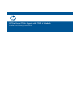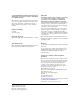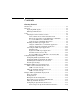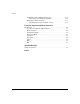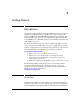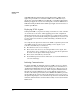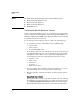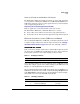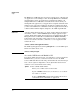PCM+ Agent with ONE zl Module Installation and Getting Started Guide 2009-11
1-5
Getting Started
Setup
Services OS Context and Product OS Context
The HP ProCurve PCM+ Agent Application is just one of the applications that
you can purchase and install on a ONE Services zl Module.The ONE Services
zl Module is designed to support a variety applications for your network. (For
a list of supported applications, see
http://www.procurve.com/one/applications/index.htm.)
Only one application can be installed and activated at one time.
The HP ProCurve ONE Services zl Module CLI has two contexts:
■ Services OS context, which is used for basic setup and maintenance
■ Product OS context, which is used for application setup and management
Ensure the Switch Detects the ONE Services zl Module
After you install the ONE Services zl Module, you should verify that the switch
recognizes it. Open a CLI session with the switch as instructed in “Verifying
the Switch Software Version” on page 1-4 and enter the following command:
hostswitch# show services
Table 1-1 shows an example output for this command. This output shows that
the switch detects a ONE Services zl Module in two slots—slot C and slot E.
It also indicates that the Services OS is running on these modules.
Table 1-1. CLI Display of Services
Notice that index number 1 is associated with the Services zl Module descrip-
tion. In this example, only the Services OS is running on the ONE Services zl
Modules, so only that OS is listed for both modules.
After you install the HP ProCurve PCM+ Agent Application on a ONE Services
zl Module in slot C and boot the module to the Product OS, pcm-agent is listed
in the show services command output, as shown in Table 1-2. In this example,
index number 2 is associated with PCM+ Agent Module.
Table 1-2. CLI Display of Services
Slot Index Description Name
C,E 1. Services zl Module services-module
Slot Index Description Name
C,E 1. Services zl Module services-module
C, 2. HP ProCurve PCM Agent pcm-agent