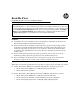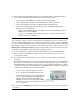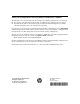Read Me First for ONE Services zl Module 2008-07
2
■ J9156A - HP ProCurve Threat Management Services zl Module with 1 year IDS/IPS (Intrusion
Detection System/Intrusion Prevention System). Includes four products:
• J9154x - HP ProCurve ONE Services zl Module without the disk drive.
• J9290A - HP ProCurve disk drive for Threat Management Services zl Module.
• J9139A - Threat Management Services zl Module Ignition Registration ID.
• J9157A - 1-year IDS/IPS signature subscription service for the HP ProCurve Threat
Management Services zl Module.
– J9158A - 2-year IDS/IPS signature subscription service for the HP ProCurve Threat
Management Services zl Module.
– J9159A - 3-year IDS/IPS signature subscription service for the HP ProCurve Threat
Management Services zl Module.
Note
You can install, exchange, or remove modules after the switch has been powered on. Whenever a
module is installed during this process, it is initialized and tested for correct operation. During this
process, the switch Self Test LED is on. If you hot swap another module while the switch is initializing
and testing the first module, it is possible to cause the first module or the entire switch to be reset.
Hot Swap Precautionary Procedures. To prevent the modules or switch from being reset when
you must hot swap multiple modules, follow these simple precautions:
■ Do not install/remove any modules from the switch while the switch Self Test LED is lit.
■ Before removing or installing any modules, make sure that all network cables are discon-
nected from the module.
■ If your module has a “module shutdown button”, make sure to shut down the module before
removing it:
The Module Shutdown button is a recessed push-button switch that when pressed and held for
more than 2 seconds initiates an orderly shutdown. During the shutdown process the Module
Status LED blinks and you will be prompted to save any changes. When the shutdown is complete
enough for a safe module removal, the Module Status LED turns off. It is highly recommended
to shut down the module before removing the module.
• Using the tip of an unfolded paper clip or like
device, insert it into the Module Shutdown hole.
• Press the button inside the hole momentarily (less
than 2 seconds). The Module Status LED will start
blinking.
1
When the Module Status LED stops
blinking, it is safe to remove the module. Holding
the button for 4 seconds or longer will cause a hard
reset to the module.
1
You can also use the “shutdown” CLI command. See the Management and Configuration Guide for
your switch.
Shutdown button