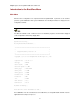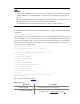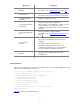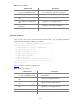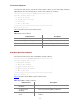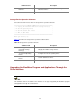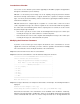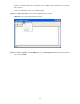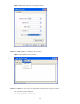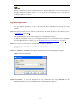Release notes - H3C SecBladeII-CMW520-F3169P07
23
Menu item Description
<3> Enter Ethernet
SubMenu
Enter the Ethernet submenu.
For details, refer to “Ethernet Submenu” on page 24.
<4> File Control
Enter the file control submenu.
For details, refer to “File Control Submenu” on page 25.
<5> Modify BootWare
Password
Modify the BootWare password.
<6> Skip Current System
Configuration
Ignore the current system configuration.
The operation is one-off valid for the current boot. If you
want the SecBlade card to ignore the current
configuration at the next boot, you need to perform this
operation.
<7> BootWare Operation
Menu
Enter the BootWare operation submenu.
For details, refer to “BootWare Operation Submenu” on
page 25.
<8> Clear Super
Password
Clear the super user password.
The super user password is required in user level
switching.
By default, no super user password is set.
The setting is valid only for the first reboot of the
SecBlade card and the super user password will be
restored next time the SecBlade card reboots.
<9> Storage Device
Operation
Enter the storage device operation submenu to select
applications from a storage device to boot the
SecBlade card.
<0> Reboot Reboot the SecBlade card.
Serial Submenu
Select 2 on the main menu to enter the serial submenu, where you can upgrade applications using
Xmodem. The serial submenu is as follows:
======================<SERIAL SUB-MENU>======================
|Note:the operating device is cfa0 |
| <1> Download Application Program To SDRAM And Run |
| <2> Update Main Application File |
| <3> Update Backup Application File |
| <4> Update Secure Application File |
| <5> Modify Serial Interface Parameter |
| <0> Exit To Main Menu |
=============================================================
Enter your choice(0-5):
Table 12 describes the serial submenu items.