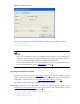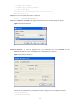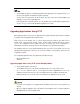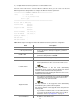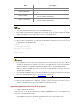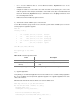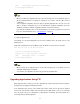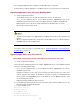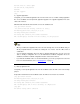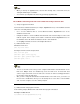Release notes - H3C SecBladeII-CMW520-F3169P07
38
You can upgrade application files using FTP on the BootWare menu or at the CLI.
No matter how you upgrade applications, a SecBlade card can serve as the FTP server or FTP client.
Upgrading Applications Using FTP on the BootWare Menu
1) Set up an upgrade environment.
l The SecBlade card serves as the FTP client and the PC serves as the FTP server.
l Use a crossover Ethernet cable to connect Ethernet interface GigabitEthernet 0/2 on the
SecBlade card to the PC and ensure the connectivity between the SecBlade card and the PC.
l Enable the FTP server on the PC and set the path where the application files are stored.
l Set the FTP username and password.
l The FTP server program is not shipped with the SecBlade card and you need to purchase and
install it.
l When you upgrade application files using FTP on the BootWare menu, use Ethernet interface
GigabitEthernet 0/2 on the SecBlade card.
For step 2 to step 4, refer to the corresponding steps in “Upgrading Applications Using TFTP on the
BootWare Menu” on page 33.
Upgrading Applications Using FTP at the CLI
The SecBlade card serving as the FTP client and the PC serving as the FTP server
1) Set up an upgrade environment.
Connect the PC to an Ethernet interface (for example, GigabitEthernet 0/1) on the SecBlade card and
ensure the connectivity between them.
l Use a crossover Ethernet cable to connect Ethernet interface GigabitEthernet 0/1 on the
SecBlade card to the PC.
l Configure IP addresses for the FTP server and client and ensure that they are on the same
network segment. In this example, the IP address of the FTP server (PC) is 192.168.80.200 and
that of the FTP client (GigabitEthernet 0/1) is 192.168.80.10. Use the ping command to check
the connectivity between them.
l Enable the terminal emulation program on the PC.
2) Use the dir command to query the files in the current file system and the available space on the
CF card to prepare for application upgrade.
3) Log in to the FTP server.
<H3C> ftp 192.168.80.200
Trying 192.168.80.200 ...
Press CTRL+K to abort
Connected to 192.168.80.200.
220 3Com 3CDaemon FTP Server Version 2.0