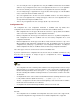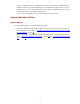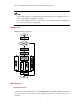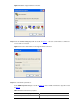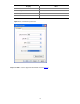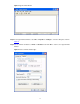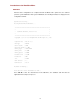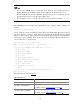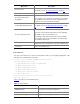Release notes - H3C SECBLADENSM-CMW520-R3106
14
l file file-url: Name of the boot file, consisting of 1 to 64 characters.
l main: Main application file.
l backup: Backup application file.
l A boot file is an application file used to boot the SecBlade card. When there are multiple
application files on the CF card, you can use the boot-loader command to specify an application
file for the next boot. The main application file is used to boot the SecBlade card. The backup
application file is used to boot the SecBlade card when the main application file is unavailable.
l The SSL VPN cards do not support the boot-loader command. You can specify an application
file for the next boot by configuring the attribute of the application file to M on the BootWare menu.
Specifying a configuration file
Use the startup saved-configuration cfgfile command in user view to specify a configuration file for
the next boot and then restart the device. In the command, cfgfile is the name of the configuration file.
Software Upgrade in Conventional Methods
SecBlade cards provide the BootWare menu and a CLI, through either of which you can configure,
manage, and upgrade the cards.
Preparations for Software Upgrade
Before upgrading the software in conventional methods, set up a configuration environment.
Installing a SecBlade card in the switch
Install a SecBlade card in the S7500E/S9500/S9500E in the way you install an LPU. For details about
the installation, refer to H3C S7500E Series Routing Switches Installation Manual or H3C S9500
Series Routing Switches Installation Manual or H3C S9500E Series Routing Switches Installation
Manual.
Connecting the console interface to a configuration terminal (usually a PC)
Plug the DB-9 connector of the console cable into the serial interface on the PC and the RJ-45
connector into the console interface on the SecBlade card.
Setting HyperTerminal parameters
The following describes how to set HyperTerminal parameters on the PC running Windows XP:
Step1 Select Start > Programs/All Programs > Accessories > Communications > HyperTerminal to
establish a HyperTerminal connection.
Step2 In the Connection Description dialog box, enter a name for the connection and click OK, as shown
in Figure 2.