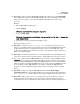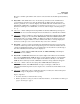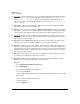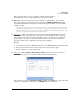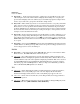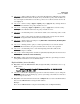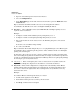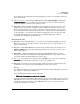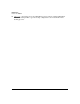Release Notes Threat Management Services zl Module ST.1.2.110427 06-2011
98
Known Issues
Release ST.1.0.090213
■ PR_18145 — In the web browser interface, if a VLAN is added with an invalid IP address in
the range 224.0.0.0 - 254.255.255.255, an error is returned stating:
VLAN could not be
added. Failed to add VLAN IP address
, but the VLAN is actually added, but not
associated to any zone. In the CLI, the error message only states:
Error: Failed to set
VLAN IP address:
■ PR_18197 — The web browser interface Help incorrectly states the number of VLAN
associations supported as 21. It should be 19.
■ PR_999 — In the web browser interface, Firewall > Access Policies, if a user deletes all the
rules in an access policy, the web browser interface doesn't remove the empty policy until a
screen refresh is done. This is a visual issue only, the policy has actually been removed.
■ PR_2379 — In the web browser interface, when adding a Service Object, if the Service
Object already exists, an error message is displayed. The error message refers to an Address
Object instead of a Service Object.
■ PR_2387 — In the TMS zl Module CLI, when creating a Service Object, the value of zero
cannot be set as a protocol number although zero is a valid protocol number.
■ PR_2485 — When there are a large number of firewall access policies, the web browser
interface may take some time to load these policies to display to a user. For example, with
approximately 2,000 policies, loading them takes about 15 seconds or less. However, when
the number of firewall access policies increased, to around 15,000, the time to load the web
page approaches three minutes.
■ PR_5580 — When adding an access policy, the administrator is always asked about a source
port, which is not applicable for all protocol selections.
■ PR_6312 — In the web browser interface, an invalid error message is displayed when
inserting a policy at the first position when no policies exist.
Example:
1. Go to Firewall > Access Policies > Unicast page.
2. Select Add a Policy...
3. Set the following fields as specified below.
• Action = Permit Traffic
• From: = Internal (this field depends on your management zone that was set by the CLI)
• To: = Self
• Service, Source and Destination = Any
• Insert Position: = 1
4. Click the Apply button.