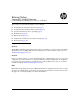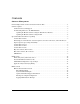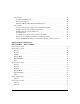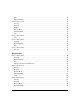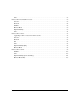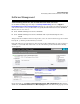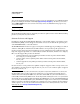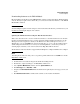Release Notes Threat Management Services zl Module ST.1.2.110427 06-2011
3
Software Management
Software Updates
Downloading Software to the TMS zl Module
HP Networking periodically provides TMS zl Module software updates through the HP Networking
web site. After you acquire a new software file, you can use the web browser interface or the TMS zl
Module CLI to install it.
Note
After installing the update software using one of the methods described below, you must reboot your
module to load and begin using the new software.
Updating the Module Software Using the Web Browser Interface
This section describes how to use the web browser interface to download software to the module.
For more detailed information, refer to "Update Software with the Web Browser Interface" in the
Management and Configuration Guide for the HP ProCurve Threat Management Services zl
Module. Also, you can click Help in the web browser interface to access context sensitive help for
downloading and other interface screens. If you are running Firefox 3, ensure that you have an
ActiveX plug-in, otherwise, some of the features in the Help Files will not function.
The module’s web browser interface supports Internet Explorer 7 or higher and Firefox 2.x or higher.
Note
In routing mode, make sure that your access policies permit traffic between the SELF zone and the
FTP, TFTP, or SCP server.
1. Download the new software image from the HP Networking web site.
2. Transfer the compressed image to an FTP, TFTP, or SCP server.
3. Select System > Maintenance and then click the Update Software tab.
4. For Server Type, select FTP, TFTP, or SCP.
5. Complete the Download Information with the information required by the server type you selected
above.
6. Click Download and install to download the software to the module and install it.